Photo Credit to : Lavoro-e-Guadagno
Involved in different roles and responsibilities often a part of life or even in company jobs. There will be some points of your life where you need to manage a group of people, batches of projects, and even direction of an organization as well as company. It can be a burden if we fail to learn the way to cope with fast changing task, jobs, and also working environment. We need to get serious about setting up a long term goal and execute plan accordingly to ensure productivity and effectiveness.
Regardless the scale of projects or companies you handle, extreme organization and planning is crucial for both of the mentioned tasks. It could be hard for us to get a traditional scheduler or planner for cool and effective planning or execution. Some of you might be familiar with Excel Spreadsheet or even Google Calendar. Well, they might come handy for planning a list of small tasks, but it just doesn't work well for larger and multiple projects.
Here come our main character of the day, Wrike. It is an innovative online project management solution that turns projects into groups of categorized tasks in a way that come handy for busy schedule. It provides areas for tasks that are overdue or part of your backlog. You won't get annoyed to get tasks completed but it simply manages the tasks that have slipped through the cracks. This enable you to know exactly where to look to catch up when you have extra time.
How To Take Control of Projects Using Wrike
Wrike is a great tool which offering both a free version and a paid version. The paid version is only requires if there are more than 5 users using the system.
The most impressive and powerful feature of either version of Wrike is how cleanly it organizes a confusing schedule. The interface is mainly divided to left and right. You can add projects under the "My Folders" area. On the other hand, all added tasks will be organized by due date, or whether you've passed the due date.
It is extremely easy to create a new task in any project. All you need is to click on the big plus button on the top of the dashboard. You can set the "project" by defining what project you want to put a task in. The folders are essentially your project areas.
Wrike is different from many to-do-lists out there. It is not only enabling you to put a single due date, but also letting you to define when the task work should be started as well as the complete time for it.
Assigning and Organizing Tasks
After creating a task, you can either assign it to your team members or yourself. Since i am working on my own, therefore i will assign created task to myself.
Tasks can be shifted between folder created. It is amazing as it enables you to have all similar tasks neatly organized into each individual folder. Tasks are also sorted in boxes on the dashboard by date and status.
Adding and Editing Tasks in Folder View
Adding tasks in the folder view is as easy as clicking on “New Task” under your list of tasks. Use the quick check boxes on the right to set the status or assign it to someone.
It is easy to edit information for any tasks. You can clisk on the task within the folder and edit it at the right.
Other task options in edit mode are on how to make any task a recurring one, request a status update from the person the task is assigned to (this will issue them an email reminder), or click on the “Follow” link to follow all of the activity associated with that task.
How to Invite Users or Involving Collaborators
Wrike enable you to invite users depending on the project type. For free version, you can only invite a maximum of five users for your project. However, you can have unlimited "collaborators". Collaborators are people outside of Wrike that can only see tasks, having discussion with you and mark them as completed.
Collaboration feature enables you to assign tasks to people without the need to have them to sign up as users of Wrike. Indirectly, you will be able to identify which tasks require outsourcing. Follow up will be easier with outside firm with Wrike.
Features of Wrike is sufficient and powerful enough in helping you to organizes projects easily. With its user friendly interface, it is easy for a new user to get handy with. For more features such as Gantt charts, reporting, time tracking and others can be enjoyed with premium subscription of about $49/month.
Share with us your opinion regarding this strong and powerful project management system. Do share your thoughts and feedback or your own tips for tools that you like to use, in the comments section below.

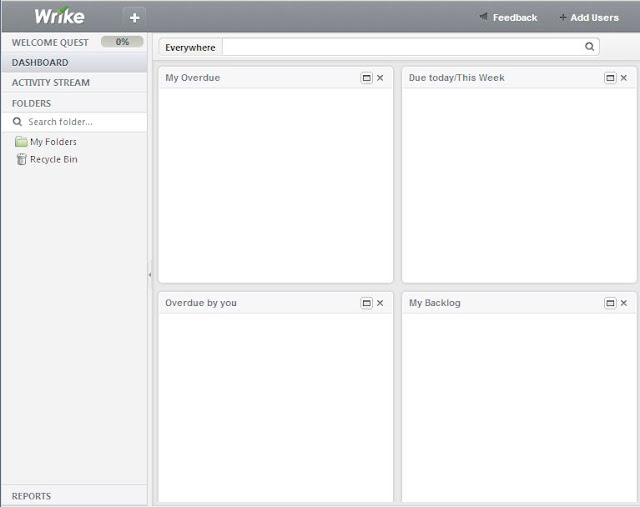








No comments:
Post a Comment